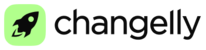The financial activities discussed here carry significant risks and complexity. They can result in substantial financial losses. It’s essential to fully understand the risks involved and seek professional advice if needed before participating.
1. Get prepared.
Before starting your first trade, please make sure that your PRO account is ready to go.
Here are 3 preliminary procedures you need to complete:
1.0. check the 2-factor authentication of your account. 2FA is the basic requirement to trade futures, so if, for some reason, it is off, please check this article to enable it.
1.1. top up your derivatives account – at this step, you need to reserve the funds intended for futures trading only;
1.2. set the margin – the amount that will serve as collateral for your trade.
Once these steps are completed successfully, feel free to choose the contract and initiate your first perpetual trade.
1.1. How to Top Up the Derivatives Account?
In order to trade futures, you need to reserve some Tether (USDT) amount that will serve as a collateral for your trade. It must be transferred to your derivatives account so that this sum cannot be used in spot trading. So, basically, you need to put some amount aside by transferring it from your main account. It can be performed in just 3 steps:
1.1.1. Check your USDT balance – the balance must be positive and available on your Spot Account / Wallet. Click the ‘Wallet’ tab:
1.1.2. In the ‘Wallet’ tab, the ‘Transfer’ button is placed to the right.
It looks like this:

Click ‘Transfer’.
1.1.3. At this step, you’ll see the pop-up allowing you to select the source account and the destination account.
To transfer the collateral amount that has to be reserved, please select Spot or Wallet in the ‘From’ field, and ‘Derivatives’ account in the ‘to’ field. Enter the amount you would like to reserve as collateral and click the ‘Transfer’ button to proceed:

1.2. How to Set the Margin?
1.2.1. To set the margin, open the ‘Futures’ tab to find the ‘Contracts’ menu to the right. Thanks to this widget, you’ll see the full list of the contracts available at the moment:

1.2.2. In the upper right corner of the display, you’ll see the ‘Margin wallet’ button. It serves to set the margin – the collateral for your future trade.

This is an obligatory requirement, so click ‘Margin wallet’ to specify the amount and reserve it so that it can support your future trade.
In the ‘Add Margin’ section, you need to fill in the following details:
● amount – this is the exact amount that will be taken from your derivative account to be used as collateral;
● leverage (up to x100) - this is the ratio of your own amount involved to the entire amount required to set a trade. This extra amount – leverage – is supplied by our platform. As a result, you can open way larger trades than those that can be funded by your own money only.
2. How to Make Your First Perpetual Futures Trade?
2.1. Open the ‘Futures’ tab. This is the same tab you used to set the margin. As you already know, the contracts available are listed to the right.
2.2. Scroll down to the ‘Buy/Sell’ widget in the ‘Futures’ tab.
2.3. Select either Long (Buy) or Short (Sell) option, depending on your strategy.

Both Long and Short contracts can be executed as either Market or Limit orders:
Market order | The trades of this type are completed at the real-time market price. The best available offer is chosen to complete the trade. Since market rate is volatile, the preliminary price as well as the fee is announced as an estimation only, not the exact figure.
| |
Limit order
| In this case, the trade can only be completed once the price reaches the exact figure set in advance, or is better.
| |
Good-Til-Cancelled | Remains pending and does not get cancelled before the presumed price is reached. No time limit. | |
Day | If the contract cannot be fulfilled within a day (till 00:00 UTC), it is liquidated automatically. | |
Good-Til-Date/Time | Liquidation time is selected by the trader. | |
Fill-Or-Kill | Such order must be fulfilled in full and immediately. If it’s impossible, the contract is liquidated automatically. No partial execution available. | |
Immediate-Or-Cancel | Immediate execution only. Partial execution available, i.e. only the lots that can be immediately sold at the price set will be completed. The remaining ones will be cancelled. | |
Scaled order | This is a pack of independent smaller orders within the particular price range. The price range is set by the trader. The orders vary from minimum to maximum price, and can be distributed upscale, downscale, or continuously. | |
2.4. Set the following parameters:
Amount | The exact amount in question that is intended to be sold or bought according to the contract |
Price (relevant for limit orders only) | Once the asset’s price reaches this mark, the trade will be completed. |
%% Indicator | With this marker, you can set the amount to of your own funds reserved for the trade not as the number but as a percent of your entire Buying Power |
Total | This is the full sum you are about to spend (sell) or receive (buy) upon completion of this particular contract. |
2.5. Having filled in the fields above, please check the parameters that are calculated automatically and filled in by the system based on the figures you provided earlier:
Position | This field is filled in based on the ‘Amount field’, so here you will see the sum you are selling or buying in the course of this exact contract. |
Buying Power | Here, you can see the entire sum that is available to spend within your account. |
In Orders | This amount represents the sum that has already been reserved to fulfil the existing orders you created. |
Best Bid/Ask | In this field, the best price available is displayed; this data is collected by the system automatically based on the Market Depth. |
Liquidation Price / Liq. Price | This figure stands for the liquidation price. It serves to set the point when the contract is automatically cancelled – once the price reaches this point, the contract is cancelled automatically – see. Liquidation (link to the Liquidation article is needed). If the price drops lower, the difference is covered by the means of the collateral. |
2.6. Once the parameters are set and accepted, the order is created.
You’ll be able to find it in the widget called ‘My orders and trades’:

TIP: contract’s leverage is not set once and forever once the contract is created. If you wish, you can modify it later.
The contract in this widget has the following parameters:
Contracts | This field contains the basic parameters of the contract, such as:
|
Position Size | The sum of the currency to be bought or sold. |
Entry Price | This is the average market price of the selected pair on the futures market, volume-weighed and corresponding to the market offer at the moment when this particular contract is created. |
Price – liquidation price | While creating a contract, the trader sets a price that serves as criterium to cancel the contract automatically. |
Risk | This field displays the proximity of the contract to the liquidation point.
|
Unrealized Profit and Loss / Unrl.PnL | This P&L amount shows how much you will gain or lose if the contract is closed immediately at the current market price. |
Profit and Loss / PnL | This is a calculation of the real profit and loss the contract has resulted in, even if executed only partially: |
Auto-Deleveraging / ADL | ADL serves to compensate the losses if the margin collateral is not sufficient to cover them. Normally, it happens in the situation when the rate changes dramatically, so the profits of some traders compensate the losses of the opposite side.
|
Margin | The amount of the margin collateral set by the trader for this specific position. |
In case you still have any questions about how to start your first perpetual futures trade, feel free to contact our support team via Helpdesk.