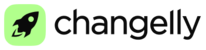● Please download Google Authenticator
● Scan the QR Code provided in the “Security” tab
● Write down or print out your backup code
Important: Please keep your backup code safe! This code is the only way to restore the access to your account without the help of Changelly PRO team if your phone is lost/broken.
● Enable Google Authenticator
● Enter the 2FA code generated in your Google Authenticator and click “Confirm”
● Check the email address associated with your Changelly PRO account: the confirmation email with the link should be found in your inbox folder. Please note that the link expires in 10 minutes.
How to set up 2FA with Authy
● Please download Authy
● Create a new Authy account and sign in. Please note that you will be asked to enter your active phone number to confirm the account.
● Open the “Setting” page. To do so, press the three dots in the upper right corner of the phone’s screen. Then, open the “Accounts” tab – here you can enter your email address and enable backups. You can use them to retrieve the 2FA codes in case your current device is lost or broken.
● Return back to the main screen and click “+”: here you need to scan a QR code or enter the key from your Security page manually.
Important: Please write down or print out your backup code and keep it in a secure place. This code is the only way to restore the access to your account without the help of Changelly PRO team, if your phone is lost/broken.
● Enter the 2FA code generated in your Authy and click “Confirm”
● Check the email address associated with your Changelly PRO account: the confirmation email with the link should be found in your inbox folder. Please note that the link expires in 10 minutes.