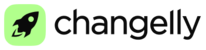If you want to withdraw your funds, please open the “Wallet” tab. In the “Withdraw” column on this page you can see a withdrawal button for each asset.

Before withdrawing check whether the coin you’d like to withdraw is stored on your trading or main account. If it’s on your trading account, you should first transfer the funds to your main account if needed. After that click the “Withdraw” button.
Enter the withdrawal amount. Please note there shouldn’t be more than 8 symbols after the decimal point. Otherwise, your request won’t be processed. Then enter the destination address into the “Address” field. Check all the details attentively before confirming your withdrawal. Once the funds are withdrawn, you won’t be able to reverse the operation.
Note: If you face any issues when withdrawing your funds, please refer to the "Withdrawal errors" and the "Where is my withdrawal?" articles in our Knowledge Base.
Attention! Your withdrawal amount should be higher than the withdrawal fee amount. You can see the fee amount right under the “Amount” field.
Please also note that some cryptocurrencies and receivers (wallets, exchanges, etc.) require additional destination identifiers to successfully perform a transfer. For example, some services will provide you with an address AND a Payment ID (or memo, message, destination tag - depending on the asset). So, for example, in order to successfully receive your XRP after withdrawal you’ll need to specify both your XRP address AND your destination tag. Some XRP addresses don’t require the additional tag though. You should check whether it’s needed at the receiving service. Please make sure that you've specified both correctly before confirming your withdrawal. If the destination account doesn't require a Payment ID, just leave this field empty.
After that you’ll be asked to enter your authentication code (if you enabled 2FA) and then you should click the “Withdraw” button. Then you’ll see the following notification “Please confirm this withdrawal via email.” Check your email and open the message from Changelly PRO with the “Withdrawal confirmation” subject. Please carefully check all the details regarding your withdrawal in this message (the amount and the destination address) and click the confirmation link, if all the details are correct.
Congratulations! You’ve successfully initiated your withdrawal. You can now track your withdrawals on the Reports page, the “Deposits and Withdrawals History” section, or on your Wallet page, in the “Latest transactions” section at the bottom.
While the funds are being withdrawn, there will be a blue circle and a red cross icon displayed on the right in the row corresponding to your withdrawal. The red cross icon is a cancel button and it will disappear after the transaction is broadcast to the blockchain. Once the withdrawal is completed, the blue circle near your withdrawal request will be replaced with a green mark.
If you face any issues with your withdrawal, please take a look at the articles about withdrawal errors in our Knowledge Base or submit a ticket to our support team.