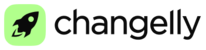1. Making a deposit
Here is a simple step-by-step manual to make your deposit on Changelly PRO:
1. Open your Wallet or simply click the ‘Deposit’ button. It can be found in the upper right corner of the display.
2. Use the ‘Search’ option to find the currency you wish to deposit. Click the button in the ‘Deposit’ column to get your deposit address generated.
3. Use this address to send the funds from any other service provider (wallet, exchange, etc.). Just copy this address and paste it into the corresponding field to set your Changelly PRO address as the destination for your transaction, and this transaction will be deposited to your Changelly PRO account.
Important: each address generated serves to receive its particular asset. Before sending a coin or a token, make sure that the address is intended for this exact asset. Otherwise, it will be impossible to deposit your payment automatically.
Extra ID: In case Extra ID is provided alongside with the address, please do not forget to indicate it in the corresponding field while sending your transaction. Only certain assets have this requirement, so please be extremely careful in order not to miss it.
Also, note Extra IDs can be named differently for different assets. For example, XLM requires a memo, XRP has a destination tag, etc. So, check the recipient data - address and extra ID - as given to you by the system, very carefully, and make sure that you don’t forget any detail.
Make a deposit with a bank card!
You can also buy crypto with a bank card and have it automatically deposited to your Changelly PRO account. To do so go to the "Buy crypto" section. There choose the fiat currency you'd like to purchase crypto with, the crypto you want to buy, set the purchase amount and choose an available purchase provider and the payment method. After you set all the parameters, click the green "Continue" button.
You'll be redirected to the chosen provider's widget.
Follow the further steps in the widget.
You'll be asked to provide your phone number and your email address. Also, please note that you'll need to verify your identity. To pass the verification procedure you'll need to upload the photo of your passport or the national ID and a selfie with the document.
After the verification and the purchase itself is completed, the cryptocurrency will be deposited to your Changelly PRO account. To check the account balance open the "Wallet" section.

2. Receiving a deposit
Once the transaction is delivered to Changelly PRO, it will be displayed as ‘Pending’ first. This means that your deposit is in progress. To check your new deposits, please have a look at the block named ‘Latest transactions’. It can be found at the Wallet page, just scroll it to the bottom. In a little while, the funds will be available on your main account.
3. Delays
Sometimes you may see that the deposits feature is temporarily disabled for technical maintenance. The maintenance is necessary to keep the service up-to-date and stable.
To see the status of a deposit of a certain asset, just open the "System Monitor" page and check the asset status in the first column “Deposits.” You can find the "System monitor" page in the "Utility" block at the bottom of the main page. If you see red in the corresponding column, it means that your deposit may have been delayed and will be processed once the deposits for this asset are turned back on.
If you face any issues with your deposits, please contact Changelly PRO support team.