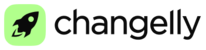To make cryptocurrency trading on Changelly PRO easier we have lots of helpful tools and indicators. We hope it’ll help all new traders make better decisions when placing orders. This article is to help you learn how to perform your trades and to get a better understanding of trading terms.
Price chart

Here you can see the price chart of the currency pair you chose (you can change the traded currencies in the Instruments section to the right of the chart). This is a candlestick chart. Every candlestick represents the selected timeframe. At the top of the chart you can select the periodicity: m1;m3;m5;m15;H1;H4;W1;M1.
So if you chose W1 that means that one candle will show you the price movements within a 1 week period. The candles may either be red or green depending on whether the price moved down or up from the starting time point of the candlestick period. The long lines at the top and at the bottom of the candles are called shadows. The shadows show the highest or lowest price during the period corresponding to the candlestick. The body (the broader part or the candlestick) shows the price the candlestick was opened and closed at. Thus, a green candlestick’s opening price is at the bottom of the body and its closing price is at its top. For red candles it’s the opposite.
You can zoom in and out using the +/- buttons in the upper right corner of the chart.
Placing trades

At Changelly PRO you can use two types of orders:
1. Market price order – with this order type you can both buy and sell at the current market price corresponding to the moment when you place the order.
2. Limit order – when you create an order of this type you can determine at what price you want to buy or sell. For example, if you set your limit to buy currency at $300 the transaction will be performed when the price reaches $300. As for selling, the process is the same – your currency will be sold automatically at the price you choose, when the currency reaches this price.
You can choose the market you'd like to trade on in the "Instruments" section. The section is located to the right of the chart.

First click the primary cryptocurrency tab (BTC, ETH, USDT, DAI, TUSD, EURS, EOS) and you will see the list of all markets available for this coin.
Price changes over the last 24 hours are displayed in the “Change” column.
By clicking the star-shaped button to the left of a coin name you can quickly add any pair to the Favorites tab for fast access.
Other instruments
Below the Buy and Sell sections you have the Order Book, which is a list of limit orders that have been placed by traders, but haven’t been executed yet.

The Time & Sales section shows the 50 latest trades which were placed on our platform. These are the trades for the currency pair you are currently viewing. Market Depth illustrates the size of an order needed to move the market price by a certain amount. In case the market is deep, you would need a large order to see a price change.

Trading View

The Trading View mode is designed for experienced traders. You can switch to Trading View chart at the top left corner of the chart. There you get access to many other tools and indicators. Let’s take a closer look at the tools available in this view.
● At the top you can select the periodicity of your chart.
● Next to the periodicity button, you can select the type of the chart. The candlestick chart is the most popular and commonly used in the trading world, but you can find the one which would be more preferable and helpful for your needs. The available options are: Bars chart, Candles, Hollow Candles, Line chart, Area chart, Heiken Ashi and Baseline.
● In the settings tab in the upper right corner, you can customize the colors of your charts. Here you can also set your timezone.
● At the top left corner of the chart you can set the indicators. Here you have a lot of other useful indicators to choose from. Find the ones that would be the best for your strategy and apply them to your charts. These will help you with the technical analysis.
To the left of the chart you can select various tools to help your trading. You can draw pitchforks, set support & resistance levels and also draw trend lines and corridors. You can also determine patterns, projections and forecasts. The Trading View has various tools for an advanced trader.
If you’re a beginner, we suggest that you choose a trading strategy or create your own one by combining some of the existing strategies and use it alongside the trading tools and indicators that would help you to properly apply this strategy and to make it as profitable as possible. To get a better understanding of the trading strategies, please take a look at the “Trading” section in the Changelly PRO Knowledge Base.